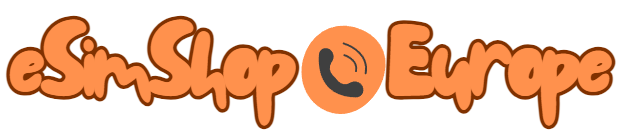eSIMs, or embedded SIMs, offer a convenient and flexible way to connect to cellular networks. Unlike traditional SIM cards, eSIMs are built directly into your device, allowing you to activate multiple data plans without physically swapping cards. In this guide, we’ll walk you through the steps to set up your eSIM on different phone models.
Step 1: Check Compatibility
Before you begin, ensure your phone is eSIM-compatible. Most modern smartphones support eSIM technology, but it’s always best to check your device’s specifications or contact your carrier.
Step 2: Obtain Your eSIM QR Code or Activation Code
Your eSIM provider will provide you with a QR code or an activation code. This code contains the necessary information to activate your eSIM on your device.
Step 3: Access Your Device’s Settings
- iPhone: Go to Settings > Cellular > Add Cellular Plan.
- Android: The exact steps may vary slightly depending on your Android skin, but generally, you’ll find the eSIM settings under Settings > Network & Internet > Mobile Network > Add Cellular Plan or similar.
Step 4: Scan the QR Code or Enter the Activation Code
- iPhone: Tap “Scan QR Code” and point your camera at the QR code provided by your eSIM provider.
- Android: Follow the on-screen instructions to enter the activation code.
Step 5: Configure Your eSIM
- Choose a Data Plan: Select the data plan you want to activate on your eSIM.
- Set a Label: Give your eSIM a label for easy identification (e.g., “Data Plan 1”).
- Enable Cellular Data: Turn on cellular data for your eSIM.
Step 6: Test Your Connection
Open a web browser or app that requires a cellular connection to verify that your eSIM is working.
Specific Instructions for Popular Phone Models
While the general steps are similar across different phone models, there may be slight variations. Here are some specific instructions for popular devices:
iPhone:
- If you have multiple eSIMs installed, you can switch between them by going to Settings > Cellular and tapping on the desired eSIM.
Android:
- Samsung: Go to Settings > Connections > Mobile networks > Manage SIM cards.
- Google Pixel: Go to Settings > Network & Internet > Mobile Network > Add Cellular Plan.
- OnePlus: Go to Settings > Network & Internet > SIM cards.
Troubleshooting
If you encounter issues during the setup process, try the following:
- Restart your phone: Sometimes, a simple restart can resolve minor glitches.
- Contact your carrier: Your carrier’s customer support can assist with troubleshooting and provide specific guidance.
- Check your eSIM provider: Ensure you have entered the correct activation code or QR code.
Conclusion
Setting up an eSIM is a straightforward process that can provide you with greater flexibility and convenience. By following these steps and consulting your device’s manual or carrier support, you can easily activate and use your eSIM.